RECAPBot Introduction
RECAP will connect to your Slack and listen for messages to answer. You can easily configure rules for what channels RECAP should respond in, what knowledge sets should back each configured channel, and set filters to respond or not respond to different types of messages. When RECAP identifies valid questions, it will respond in the message thread with:- An LLM generated answer
- Quotes of the most relevant excerpts
- Sources with highlighted keywords
Setting up
Authorization
Note: You must be an admin of the Slack workspace to set up the Slack bot.- Navigate and sign in to https://api.slack.com/apps.
- Create a new Slack app:
- Click the Create New App button in the top right.
- Select From an app manifest option.
- Select the relevant workspace from the dropdown and click Next.
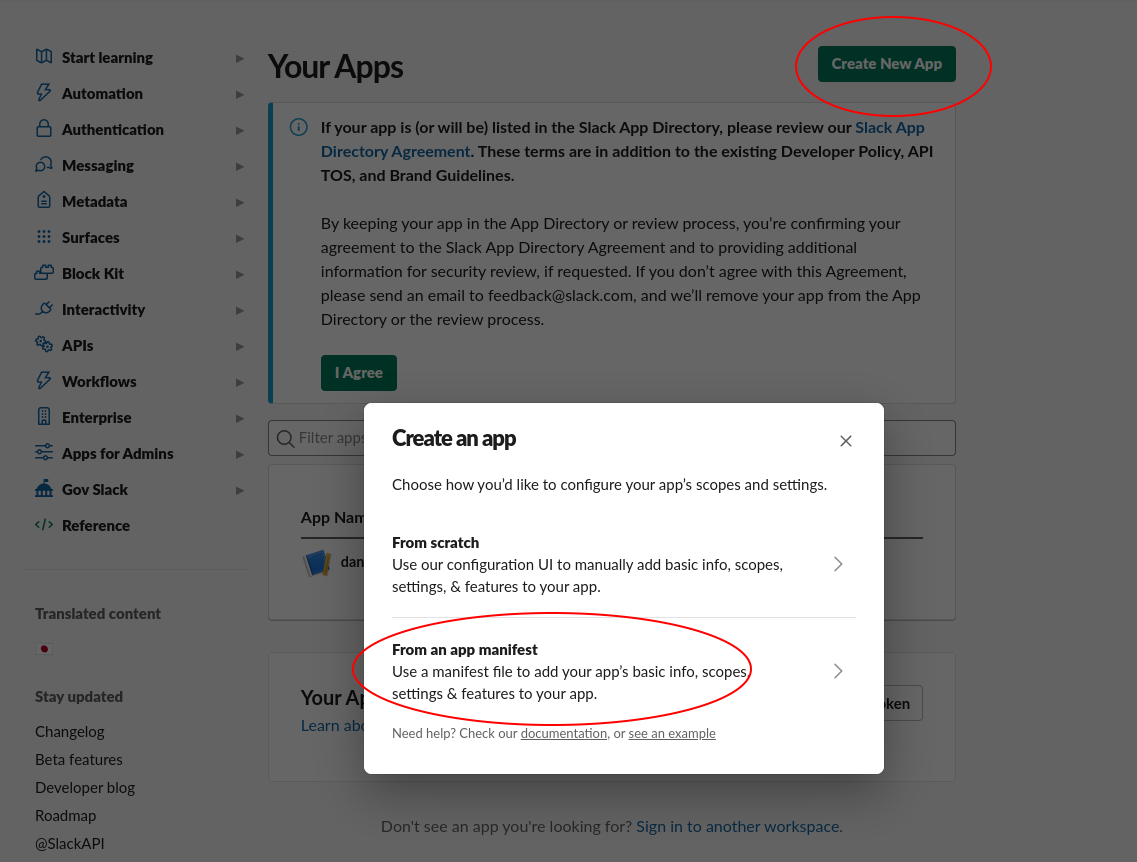
- Select the “YAML” tab, paste the following manifest into the text box, and click Next:
- Click the Create button.
- Generate an
App-level Token; Under Basic Information, scroll to the App-level tokens section and click the button to generate an App-level token. (learn more)
Add theconnections:writescope to the app-level token and click Generate. Copy this somewhere safe for now, as you will need this later to initiate the Web Socket-based connection to Slack. - In the app page, navigate to the OAuth & Permissions tab under the Features header.
- Under OAuth Tokens for Your Workspace, select
Install to Workspaceand Allow the app.
- Copy the Bot User OAuth Token, this will be needed later to enable us to respond to messages as RECAPBot.
Setting RECAP to use it
Start by finding the admin page in the top right of the RECAP web UI. On the left hand menu of the admin page, navigate to the bottom to Bots.
Provide your Slack Tokens and RECAP will start to respond to your slack channels after a short startup delay.
On the left hand menu of the admin page, navigate to the bottom to Bots.
Provide your Slack Tokens and RECAP will start to respond to your slack channels after a short startup delay.
