Getting an Instance
Steps to create a VM instance from Azure Cloud Console:- Go to the Azure Console. Click on the
Crateoption in theVirtual machinesection.
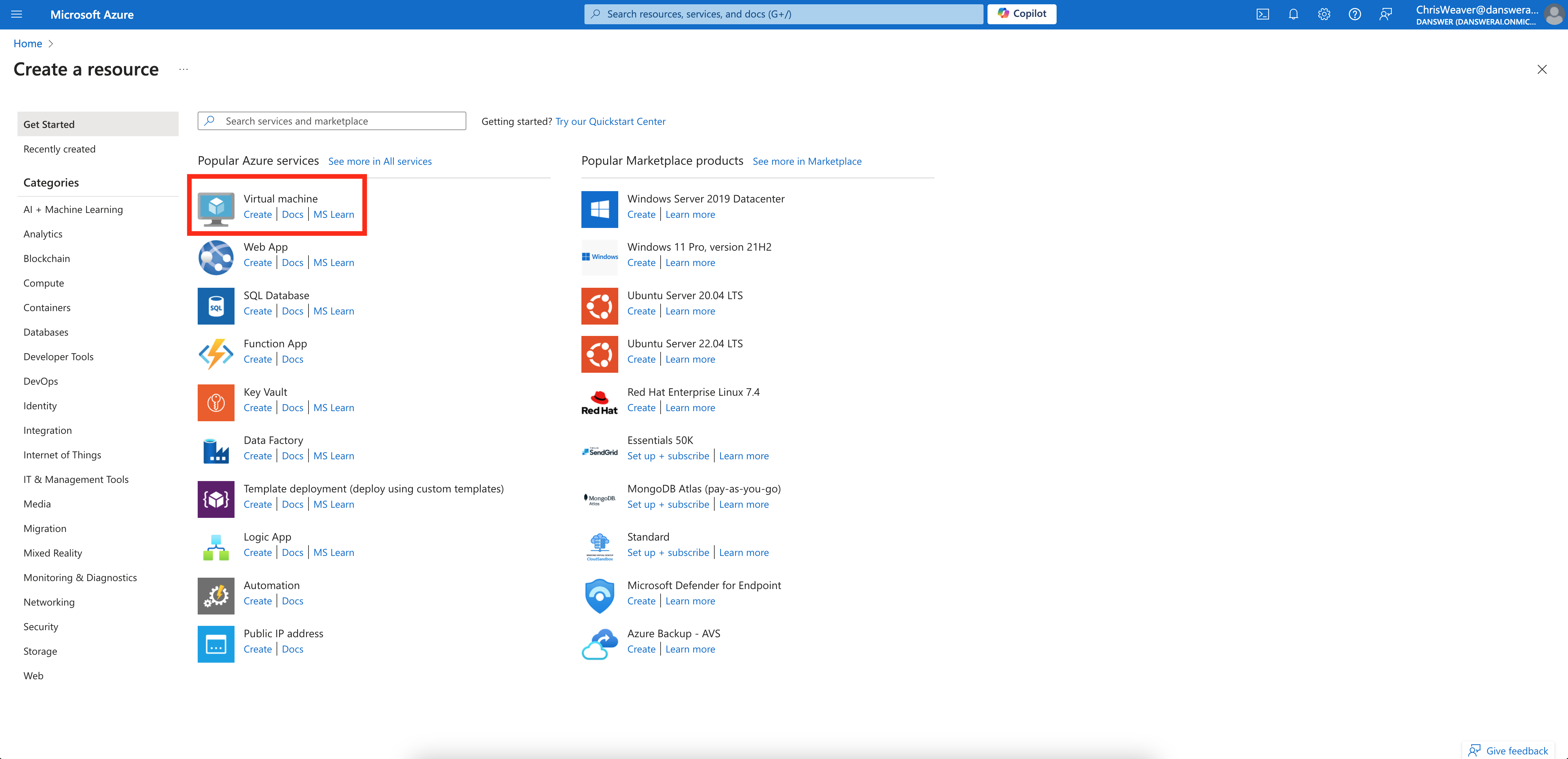
- Select an existing subscription / resource group or create a new one under your organization.
- For instance configuration for RECAP, we recommend at least 16GB of RAM, 4-8vCPU cores, and 500GB of disk for a small-mid sized organization (< 5000 users). You can choose the machine type as per your requirements. If you’re unsure, the D4s_v3 series is a good starting point.
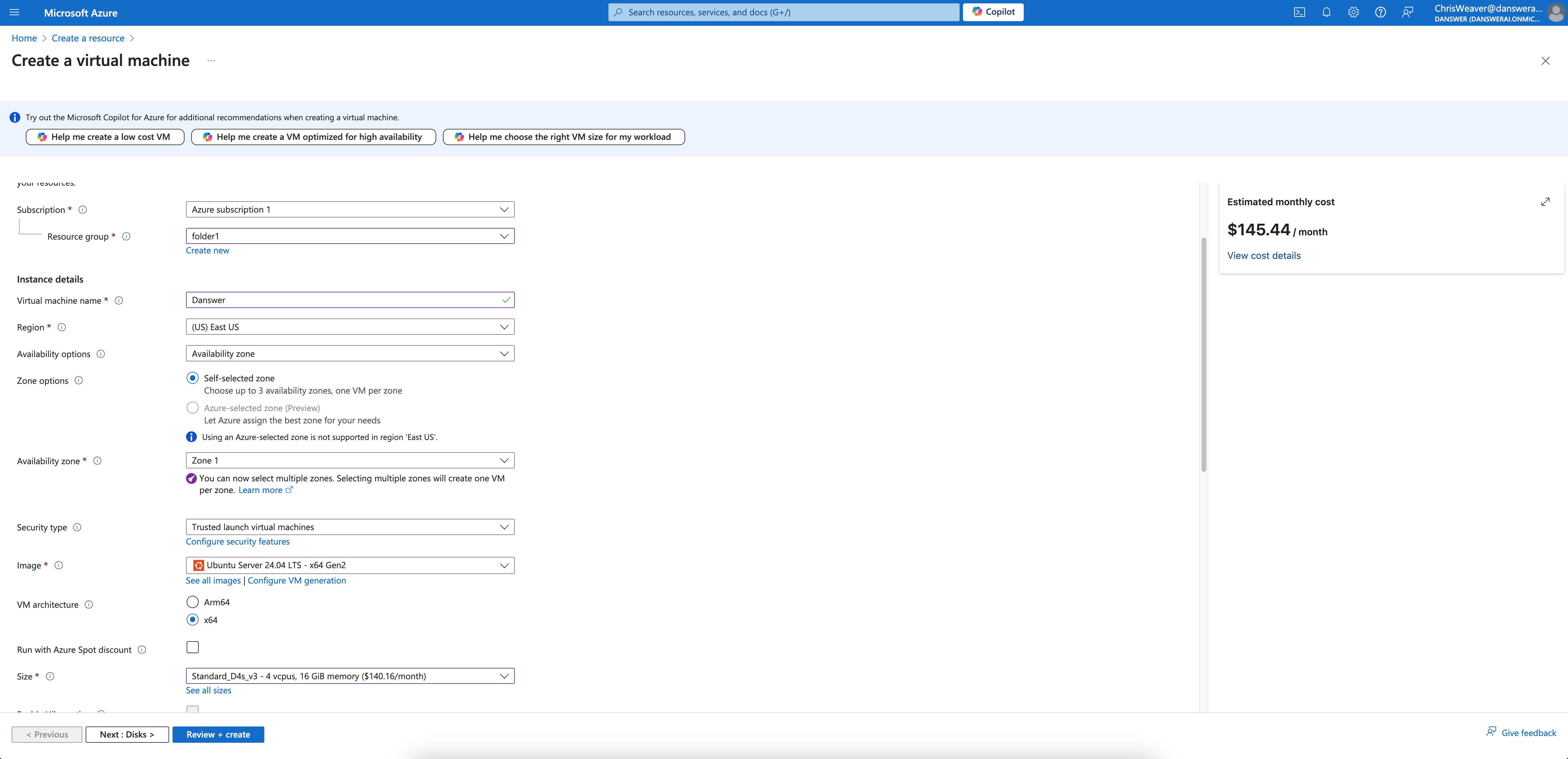
- Make sure to allow HTTPS traffic in the firewall settings and valid scopes for the instance.
 For the below guide, we will assume that you’ve chosen to use Ubuntu Server. For other operating systems, the steps
are similar but you may need to use different commands to install dependencies.
For the below guide, we will assume that you’ve chosen to use Ubuntu Server. For other operating systems, the steps
are similar but you may need to use different commands to install dependencies.
Pointing your Domain to the Instance
Next, we should point your domain to the VM instance we just created. To do this, we need to go to your DNS and add two records. For this guide, I’ll be assuming your DNS provider is GoDaddy, but it should be almost exactly the same for any DNS provider.If you don’t have a domain to use yet, then you can either buy one from a DNS
provider like GoDaddy or just skip HTTPS for now.
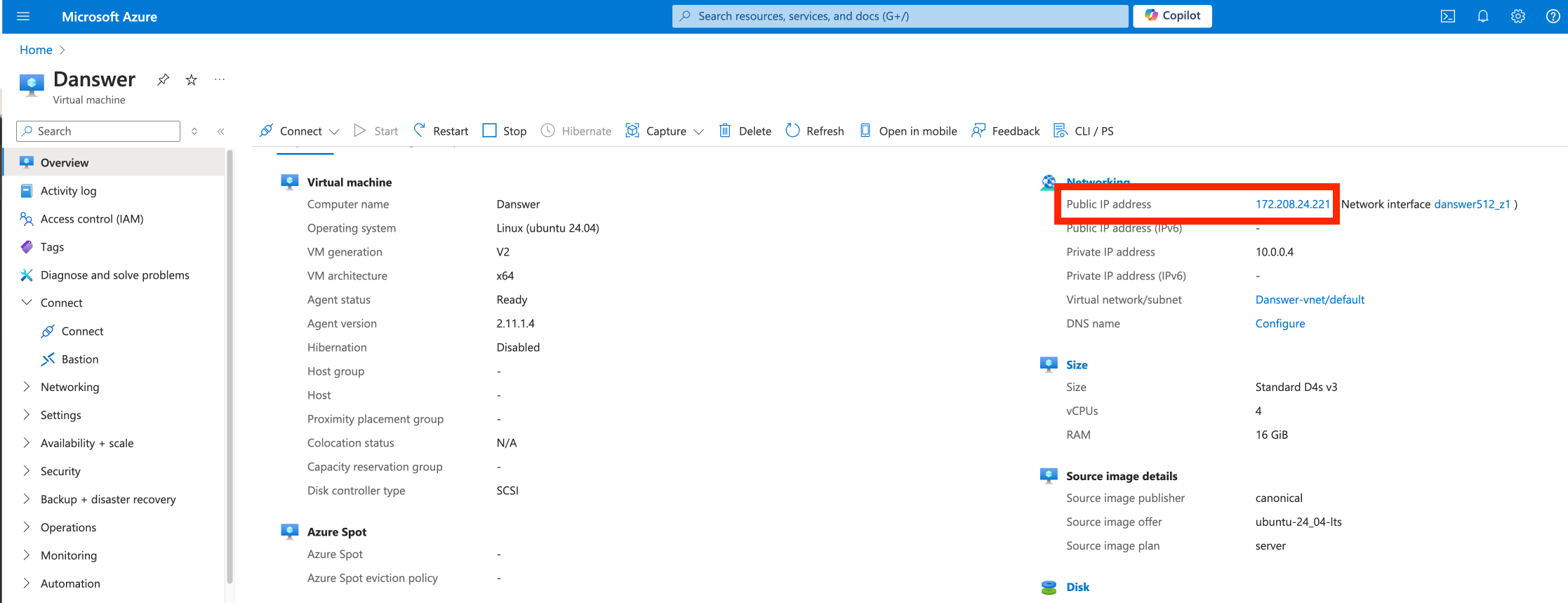 Finally, we need to head to the DNS provider and add two entries into the DNS:
Finally, we need to head to the DNS provider and add two entries into the DNS:
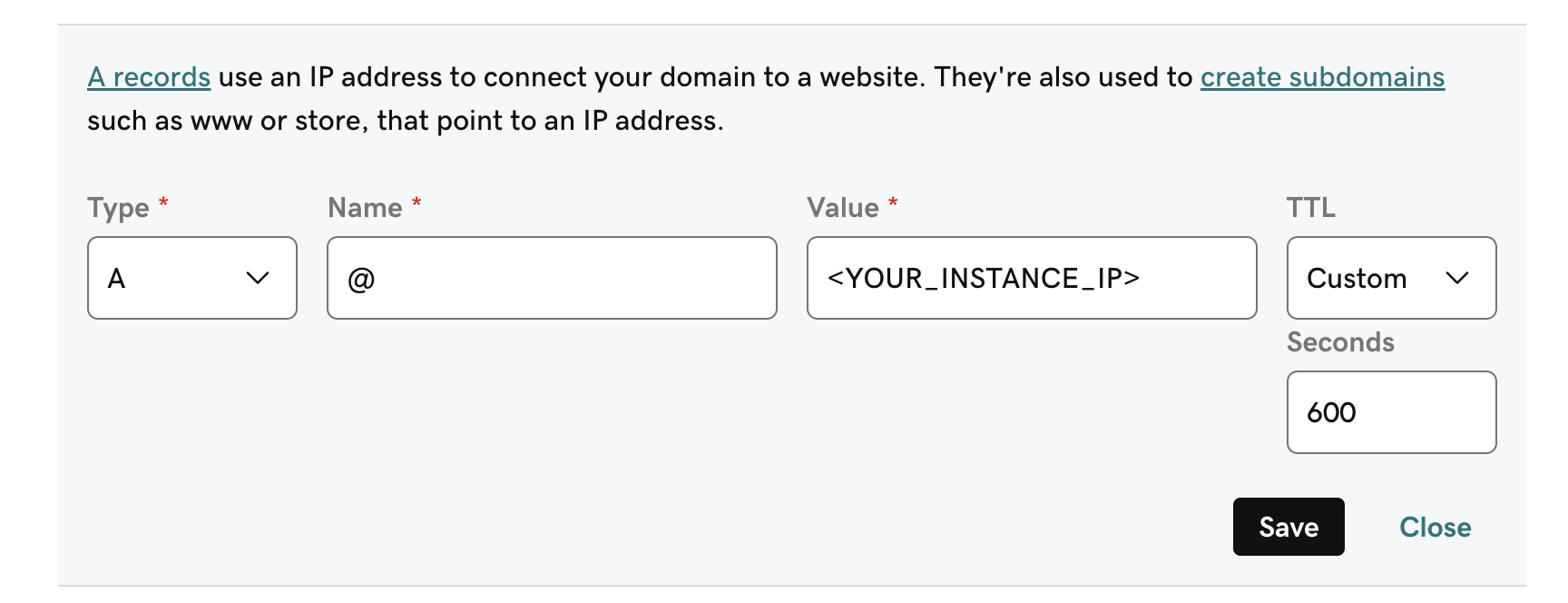
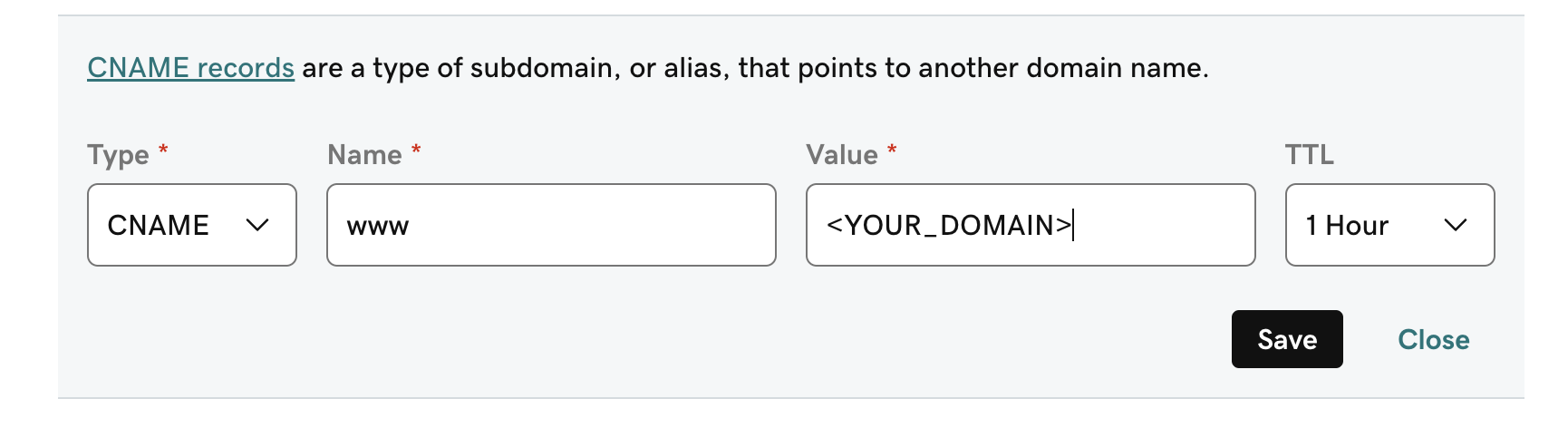 The first record directs traffic to that domain to your GCP VM instance. The second record will handle
The first record directs traffic to that domain to your GCP VM instance. The second record will handle
www.<YOUR_DOMAIN> and ensure that this also takes the user to your VM instance.
Installing Dependencies
Next, we need to prepare the instance so we can actually get RECAP up and running. To do this, you’ll need three things:git, docker, and docker compose. For Ubuntu Server, this can be done with the following:
Starting up RECAP
Now that we have everything we need, we can startup RECAP. First, let’s clone the repo Next, let’s set the necessary env variables:.env file, you can copy past the following (filling in the missing fields as needed):
.env.nginx file, put the following:
If are skipping the HTTPS setup, you should start things up with:
docker-compose -f docker-compose.dev.yml -p RECAP-stack up -d --build --force-recreate
instead of the above. You can then access RECAP from the IP address from earlier.docker logs RECAP-stack-api_server-1 -f; once you see a log for
INFO: Application startup complete. then everything should be good to go).